For information on how to disable over fifty other popup blockers, click here
If you are not sure what to do or if your computer system is locked down, contact your institution's help desk for assistance. Click here to close this window.
- Exit this window
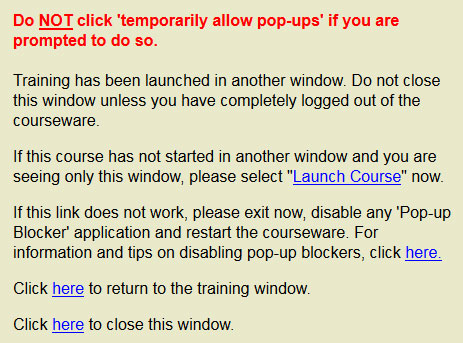
- Disable your POPUP BLOCKER*(s)
- Restart courseware
- Go To "Tools"
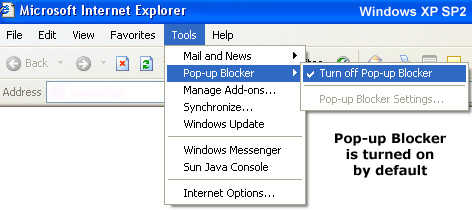
- Highlight "Popup Blocker"
- Left Click on "Turn off Popup Blocker"
- Close Browser Window
- Restart Courseware
- Single click using the left mouse button on "48 blocked." (Please Note: This number will vary).


- The button on the toolbar should then say, "Site popups allowed"
Norton Internet Security 2003
- Left Click on "Ad Blocking"
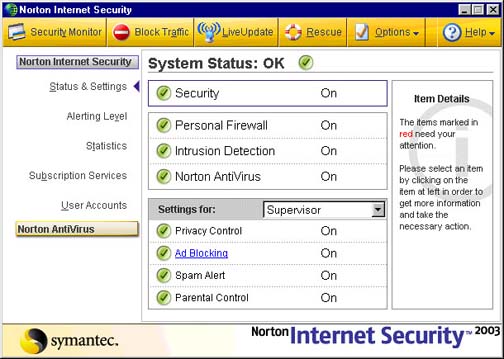
- Left Click on the "Turn Off" Button
- Then clear your cache. For Detailed Information on "How and Why To Clear Your Cache", Click here.
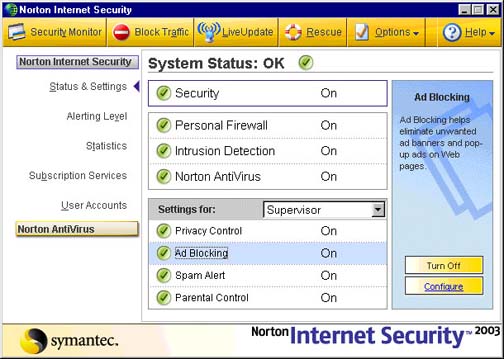
Norton Internet Security 2005
- Left Click on "Norton AntiSpam"
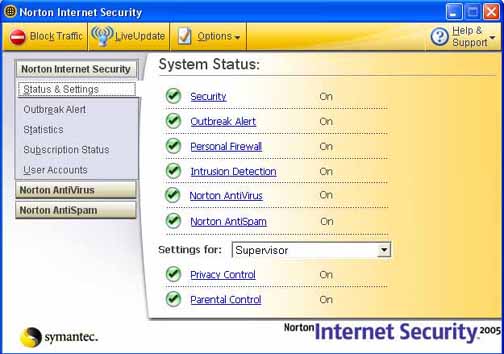
- Left Click on "Detailed Status"
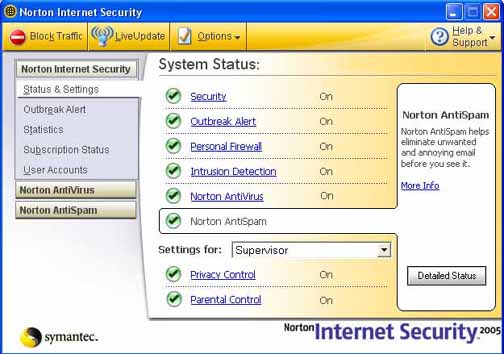
- Press the "Turn Off" button.
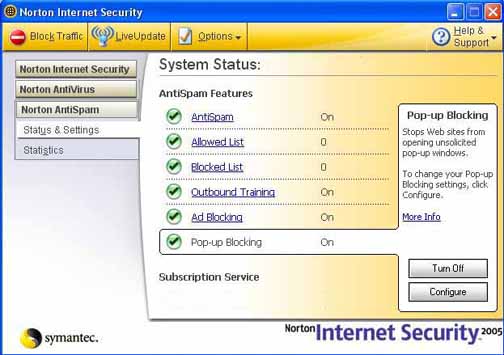
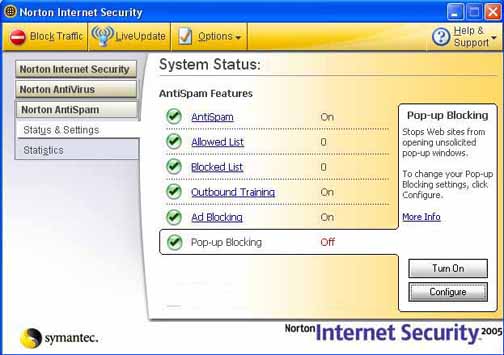
- Verify that Popup Blocking is turned "off".
- Then clear your cache. For Detailed Information on "How and Why To Clear Your Cache", Click here.